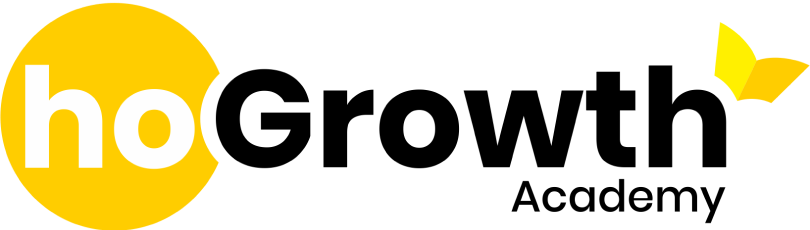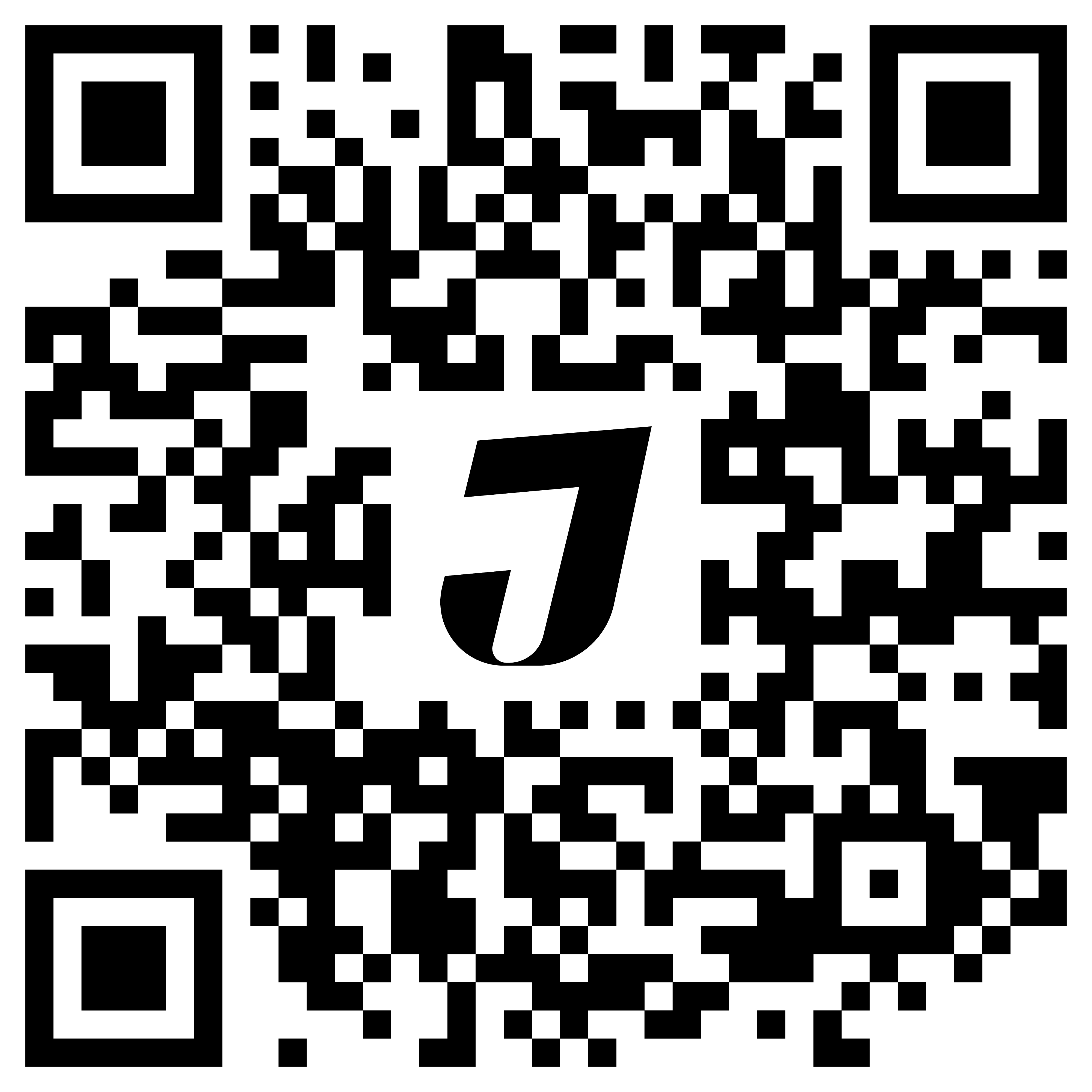Introduction
The Income Tax Department in India offers TDS Traces (TDS Reconciliation Analysis and Correction Enabling System), an online portal that simplifies tax reconciliation for both TDS payers and deductors. Available at www.tdscpc.gov.in, this system provides a streamlined method for individuals and entities to monitor and manage their TDS-related tasks, including return filing, payments, and corrections. This guide will walk you through TDS Traces, its objectives, features, registration process, and much more.
Objectives of the TDS Traces Website
The TDS Traces portal is designed to facilitate various tax tasks, including:
- Viewing and downloading Form 26AS.
- Submitting requests for TDS/TCS statement revisions.
- Checking challan status.
- Monitoring tax statement status online.
- Making online refund requests.
- Downloading Consolidated Files, Justification Reports, and Forms 16 and 16A (for TDS deductors).
These online services replace many paper-based tasks, thus saving time, minimizing errors, and enhancing user experience.
Key Services and Functionalities
- Form 26AS Viewing and Downloading: Taxpayers can access Form 26AS to view details about tax deductions, deposits, and refunds.
- Requesting TDS Statement Corrections: Traces allows users to make online corrections to submitted TDS statements.
- Challan Status Check: Users can monitor the status of their tax payment challans.
- Justification Report Downloading: For deductors, Traces provides detailed justification reports outlining any defaults or errors.
- Forms 16 & 16A Download: Traces enables deductors to generate and download Forms 16 and 16A for TDS certificates.
How to Register for Traces
Registration for Taxpayers
To access TDS Traces services, taxpayers need to follow these steps:
Register as a New User:
- Visit the Traces portal and select “Register as New User.”
Enter Taxpayer Information:
- Choose “Taxpayer” as the user type and input relevant details.
Verify and Submit Information:
- Review your information, make any necessary edits, and submit.
Activate Your Account:
- An activation link will be sent to your email and phone. Click the link, enter the activation code, and complete the setup.
Registration for Deductors
The registration process for deductors includes:
New User Registration:
- Visit Traces, select “Register as New User,” and choose “Deductor.”
Enter Deductor Information:
- Input the required details, including TAN information.
Account Activation:
- After registration, check your email for the activation link. Enter your user ID and code to finalize activation.
You may also want to know the Standard Deduction on Salary
How to Log In to Traces
For existing users, logging in to Traces involves the following:
Access the Login Page:
- Go to the TDS-CPC portal and click on “Login.”
Input Login ID and Password:
- Enter your user ID and password to access your profile.
Confirm Details:
- Verify your details, submit, and proceed to use the Traces portal features.
Understanding Traces Justification Report
The Justification Report provides details of errors/defaults identified by the Income Tax Department in a deductor’s statement for a given quarter. This report helps deductors make necessary corrections by filing revised statements and paying due interest or fees.
How to Generate a Traces Compliance Report
The Compliance Report in Traces identifies defaults across all TANs linked with a PAN. The steps for generating a compliance report include:
- Log into Traces as a taxpayer.
- Access Compliance Tab: Select “Aggregated TDS Compliance” and choose based on default or fiscal year.
- Submit Request: Once submitted, the report will be available for download in the “Requested Downloads” section.
Using the Request for Resolution Facility
Taxpayers can resolve issues through the “Request for Resolution” feature:
- Log in to Traces as a taxpayer.
- Select Resolution Request: Choose the relevant category and assessment year.
- Submit Information: Fill in the details and submit the request. A Ticket number will be generated as confirmation.
Ticket Status Options on Traces
You can monitor your ticket status as follows:
- Pending with Assessing Officer: Awaiting action within a stipulated timeframe.
- Clarification Requested: Respond with additional details if requested.
- Awaiting Deductor’s Action: Deductor-provided clarifications are sent to the assessee.
Conclusion
The TDS Traces portal provides taxpayers and deductors with a seamless, user-friendly system for managing TDS-related obligations. Its extensive online services from downloading TDS certificates to submitting correction statements and monitoring tax compliance simplify tax compliance and reduce paperwork. Whether you are a taxpayer or deductor, understanding Traces can greatly ease tax management and compliance tasks.